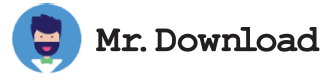How to Use the Pronterface 3D Printer Application
You can use the Pronterface to create 3D printed parts. The printer's Z-axis can be controlled using buttons on the Pronterface or Slic3r. Click the Z Home button to home the Z-axis. Then raise or lower the nozzle as required. Once you've found the right height, move the Z end-stop, and activate the printhead.
The latest stable version of Pronterface is 32-bit only, which means it will not work on the 64-bit macOS Catalina. However, if you want to use Pronterface on your new 64-bit Mac, you can download the 2.0.0rc8 version, which will work for you. But be aware that this is not the final version of the software. You can download it from the Pronterface GitHub page.
The Pronterface graphical 3D printer host supports STL 3D models. It also supports pre-processed GCode files. You can also use Slic3r to slice STL files. The Slic3r software will generate a GCode file in the same folder as your STL file. Then, you can reuse the resulting GCode file.
It is important to keep the printer connected to the computer throughout the printing process. This prevents the computer from going into sleep mode, hibernation, or shutting down during the print. Once the printer has been loaded, you can start printing. If you're using a Mac, you must connect the printer via USB mode. For Windows, you can connect it via COM1 or COM2 ports.